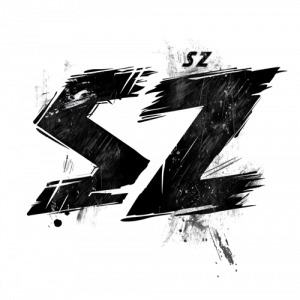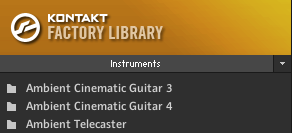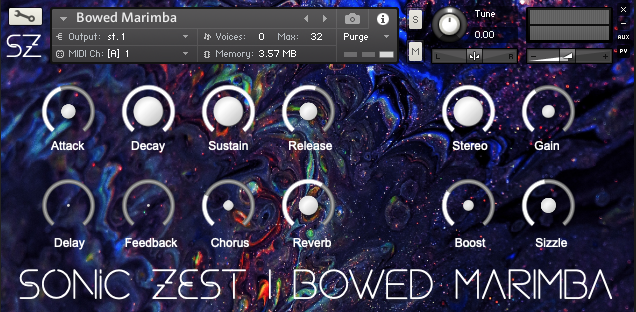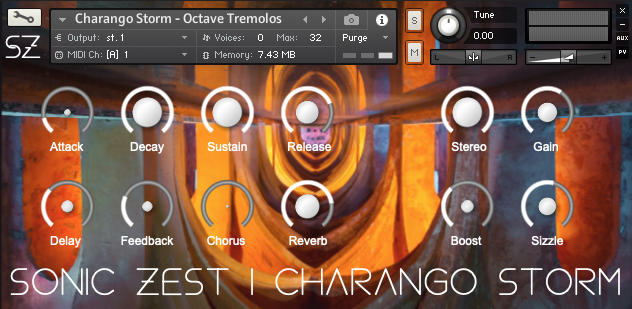HELP / INSTALL
Download instructions and links are sent immediately and automatically to the email address you give us when you pay. If the downloads are not in your inbox, then please check your junk/spam folder. If you use more than one email address, then please check both.
This is an issue occassionally seen with Kontakt. The below link from Native Instruments will help.
https://support.native-instruments.com/hc/en-us/articles/209554189
1. Unzip your download.
2. Copy and paste the extracted folder into the “Instruments” sub-folder under the main “Kontakt Factory Library” folder – see below.
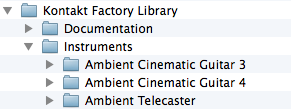
3. Your downloads will now appear in the Kontakt Factory Library, like below.
4. Alternative routes to loading Kontakt libraries are described below. We’re highlighted the steps you need to take with redboxes and you should be on your way!
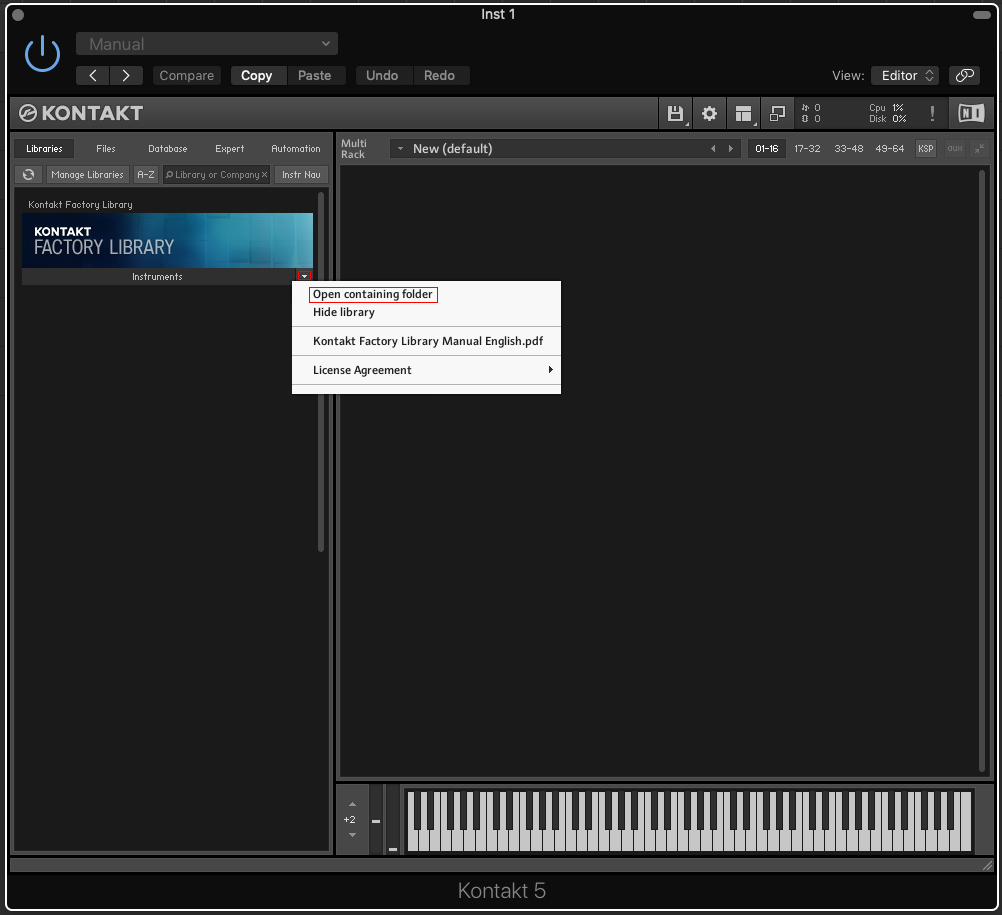
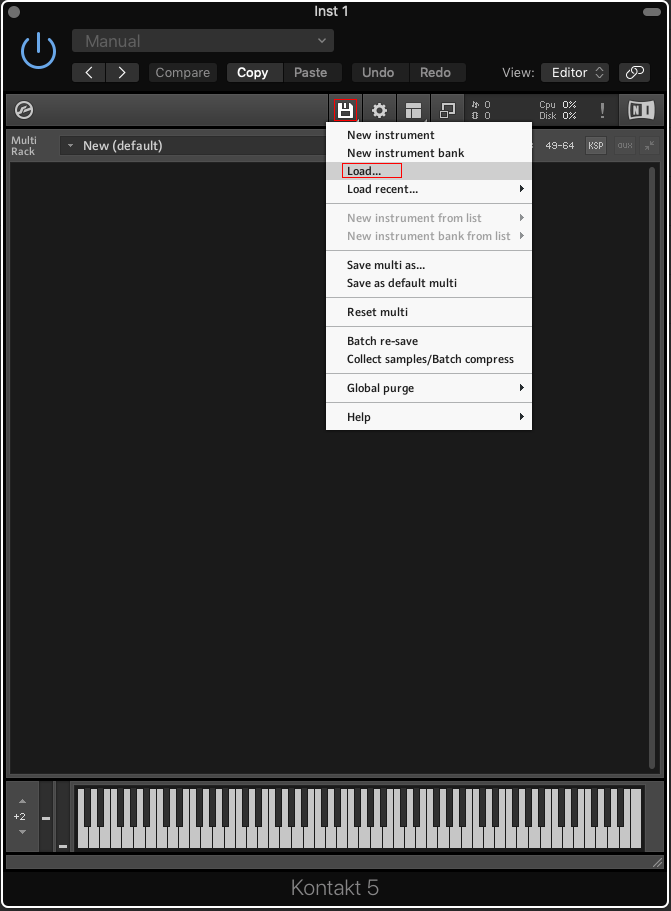
Occasionally when moving sample libraries around in Kontakt you are met with the below message.
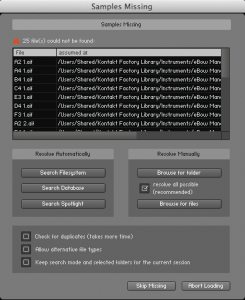
Here’s what you need to do.
1. Click the “Browse for folder” in the “Resolve Manually” box.
2. You will be met with the below window – press “Choose”.
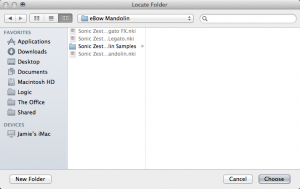
3. Problem solved. To prevent it happening again you will need to click “Batch re-save”, which is found in the “Files” drop-down menu – as highlighted below.
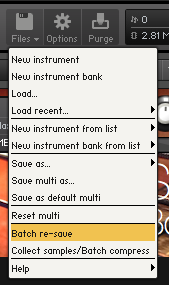
4. You will then be met with this warning. Click “Yes” and you’re good to go.
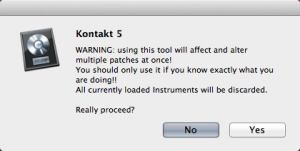
Feel free to contact us if you have any further issues.
contact [at] soniczest {dot} com
You may also like
© 2024